One day, you want
to confirm the date time with friends he sent to you two minutes ago with audio
messages in the messages app. The message is missing. Where is it? Do not feel
it strange. The audio message was deleted by yourself.
In fact, the
problem is associated with the iPhone messages setting. If you want to keep all
audio messages forever, you need to enter iPhone settings, find “Messages”
option and set the expired date of audio messages for “Never”. Then when you
send or listen to an audio message, it will not automatically be removed from
your conversation history. However, if you want to save some important audio
messages, you need to click “Keep” when you send or receive an audio message
timely. Plus, the safest way to keep valuable messages is to transfer them from
iPhone to PC.
I am pleasure to
introduce our functional and powerful data recovery software named iFonebox to
you. The tool could transfer messages from idevice to PC, including Contacts,
Notes, Photos, Calendars, WeChat Messages and more data. If you have iTunes or
iCloud backup, it supports to extract and recover data from iTunes/iCloud
backup file selectively. Let me guide the steps to transfer audio message from
iPhone.
Download and
install iFonebox is the first step you need to do. The link of Windows and Mac
version are here:
Steps to transfer audio messages from iPhone
1. Run iFonebox.
Select recover from iOS device and connect your iPhone to computer successfully.
Then click “Start” button to begin.
2. Choose “Message
Attachments” item to start scanning and ectracting data .
3. Preview data in
the list and recover them to PC.
Note: A new
function supports to recover messages to device directly will be added to
iFonebox. With it, you could recover contacts, notes, messages to iPhone
easily. Other data will be able to recover to device continually. Hope you
would like to download and have a try. Your feedback is great helpful for us.

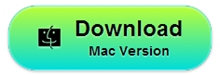



没有评论:
发表评论