Whether you have
notice that when you want to remove notes, contacts etc from mail account which
have synced before, it easily loses them not only from mail account but also from
your idevice. How about if you want to change the setting without losing any
data like notes?
It’s actually very
easy to solve this problem. The first step is to back notes up to a safe place,
then cancel notes synced to mail, finally restore notes to iPhone. Let’s show
you the detail steps to finish the whole operation (for windows).
Step 1: Back notes up from iPhone
Except for iTunes,
there is a new software named iFoneBackup. It’s able to back all data up on the
iPhone easily with one-click. What’s more, you do not need to worry about the
previous backup could be overwritten by new backup file. Download and install
it on your computer successfully from below link.
· Open iFoneBackup. Allow “Trust This
Computer” to make the software detect your iPhone smoothly.
· Click “Back Up Now” to begin backing data
up. This operation will take a little time, please be patient.
· Finish backing up. The backup file is
stored on the computer.
Step 2: Cancel notes synced to gmail
Enter “Setting”,
find “Mail, Contacts, Calendars” option, choose one of the synced mail account
and turn “Notes” off, then click “delete from My iPhone” button to delete notes
not only form mail, but also from iPhone.
Step 3: Extract and transfer notes to iPhone from
backup
You need a data
recovery software to extract and transfer notes to iPhone. Of cause, iFonebox
could help you achieve it. iFonebox is the functional and helpful tool to
extract and transfer Notes, Contacts, Photos, WeChat messages, Calendars and
more to computer from backup selectively. What’s more, it can also recover
Notes and Contacts to iPhone directly. Download and install it on your computer
successfully from below link. The two versions are free to use.
· Launch iFonbox. Choose “Recover from
iTunes backup” mode, Click “Select More” to find the backup folder according to
iFoneBackup storage space.
· Select “Notes” item to scan and analyze
from backup file.
· Choose “Recover to Device” to end the whole
operation.











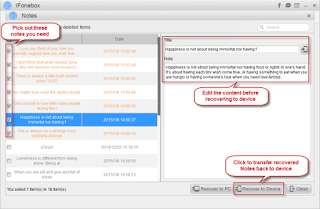
没有评论:
发表评论